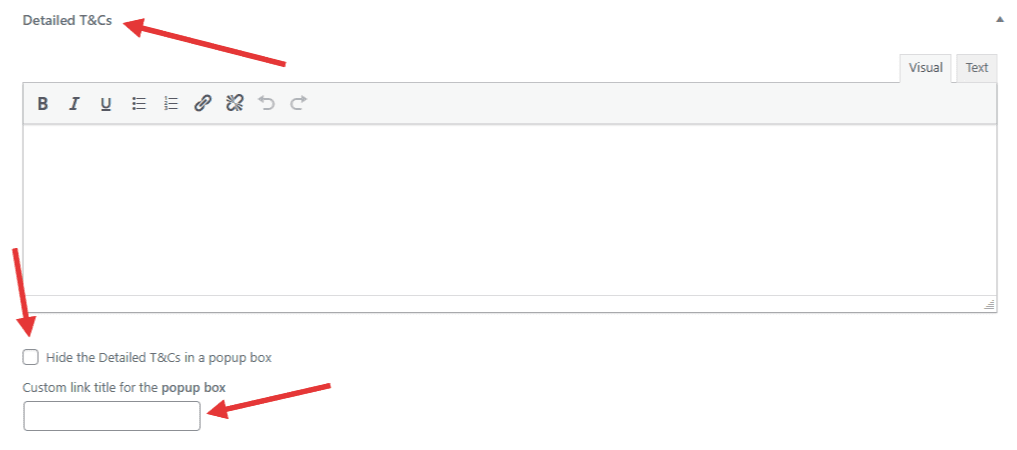Adding an offer (bonus) becomes available after installing and activating the ACES plugin.
1) Go to Bonuses (Offers) – Add New.
2) Add the name of the offer (bonus) and content for its page.
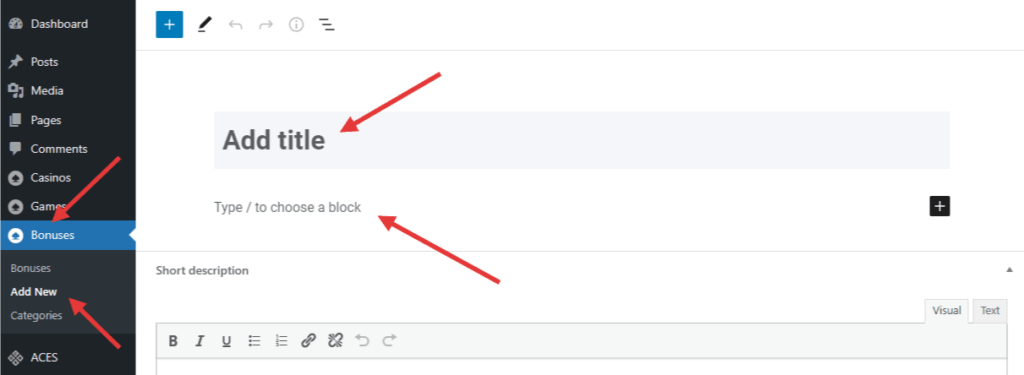
3) Add the offer (bonus) image/logo in the Featured Image block. The recommended image size for correct display in all lists and shortcodes is 900x675px.
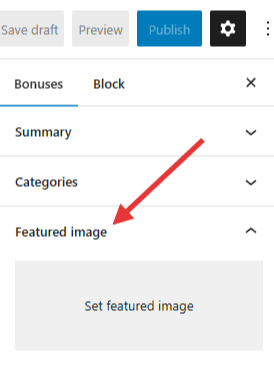
4) Add a few sentences about the offer (bonus) in the Excerpt block.
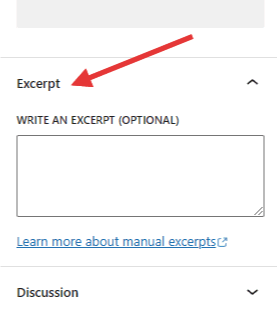
5) Additional information:
- External URL for the Get Bonus button – you can add your affiliate link for this offer (bonus) in this field.
- Custom title for the Get Bonus button – in this field, you can add your name for the button only for this offer (bonus). Global site-wide settings are available here.
- Bonus Code – in this field, you can add a unique code to receive a bonus if required.
- Valid until the date – select the date until which this bonus offer is valid. If required.
- Dark Style – you can enable the dark style of the offer (bonus) block for the page template and the general list.
- Notification under the button – Here, you can add a short description/label that will be displayed next to the Get Bonus button.
- Disable More Bonuses Block – This option allows you to disable the display of the More Bonuses block in prepared offer (bonus) page templates.
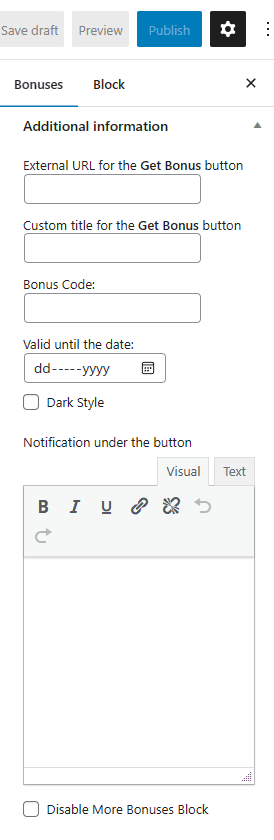
6) Casinos (Organizations) – From this list, select the organization (casino) with which this offer (bonus) is associated. This list shows the organizations (casinos) you add to the Casinos (Organizations) section.
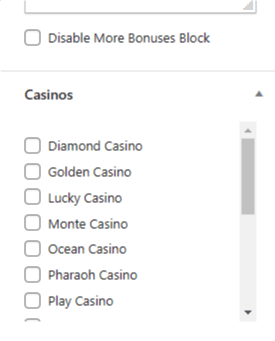
7) In the Template for this page block, you can choose one of the prepared offer (bonus) page templates.
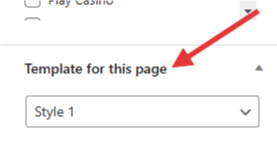
8) In the Short Description field, you can add a short description for the offer (bonus), which will be displayed below its name.
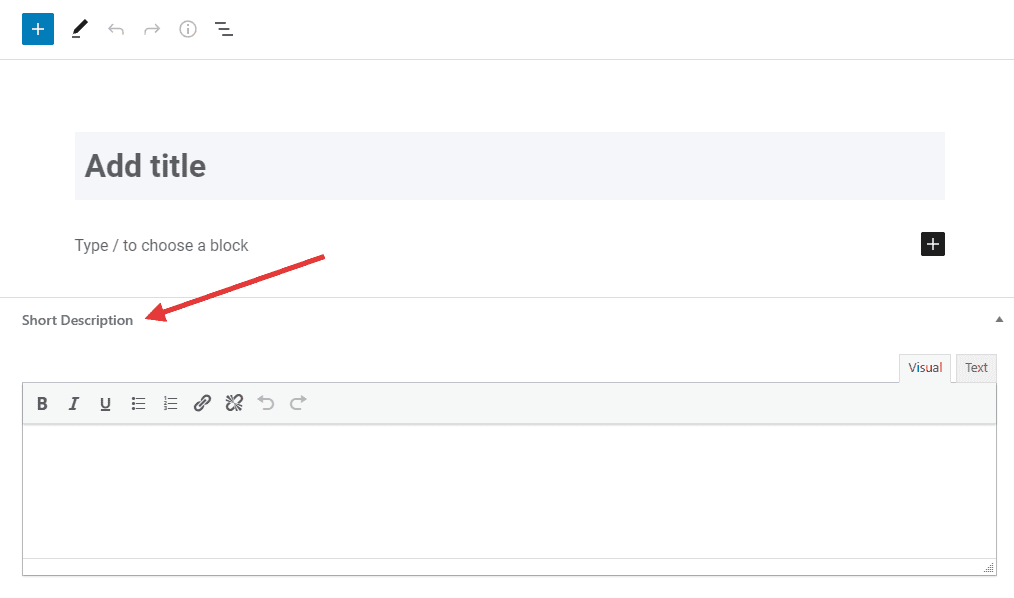
9) In the Detailed T&Cs field, you can add a detailed description of the terms and conditions for promotion and bonus accrual. You can also hide this description in the popup box and add your title to link to this popup.