The ability to add an organization (casino) becomes available after installing and activating the ACES plugin.
1) Go to Casinos (Organizations) – Add New.
2) Add the name of the organization (casino) and content for its page.
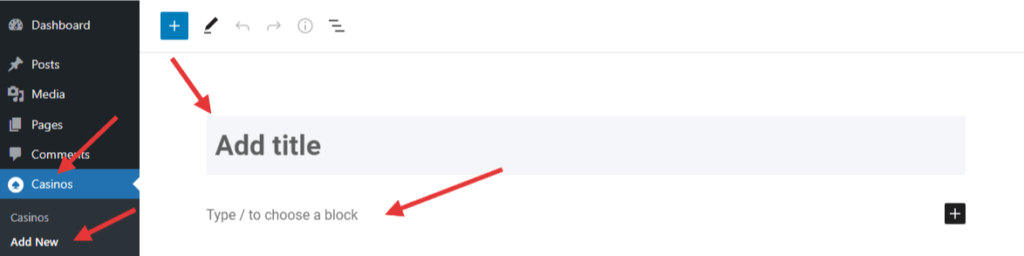
3) Add the organization (casino) logo in the Featured Image block. The recommended image size for correct display in all lists and shortcodes is 570x570px.
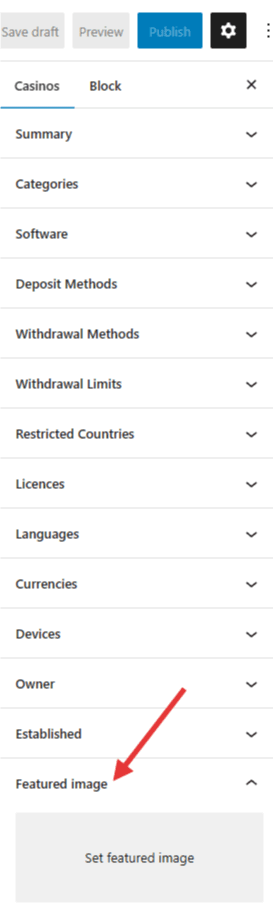
4) Add a few sentences about the organization (casino) in the Excerpt block.
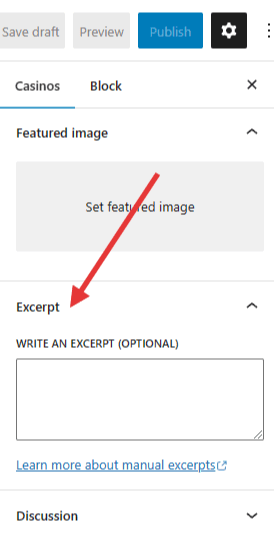
5) Additional information:
- External URL for the Play Now button – Here, you can add your affiliate link for this organization (casino).
- Custom title for the Play Now button – Here, you can add your name for the button only for this organization (casino). Global site-wide settings are available here.
- Custom title for the Read Review button – Here, you can add your name for the button only for this organization (casino). Global site-wide settings are available here.
- Notification under the button – Here, you can add a short description/label that will be displayed next to the “Play Now” button.
- Disable Details Block – This option allows you to disable the display of a block with detailed information in prepared organization (casino) page templates.
- Disable Rating Block – This option allows you to disable the display of the rating block in prepared organization (casino) page templates.
- Disable Related Games Block – This option allows you to disable the display of the block with games in the prepared templates of the organization (casino) page.
- Disable Related Bonuses Block – This option allows you to disable the display of the block with bonuses in prepared casino page templates.
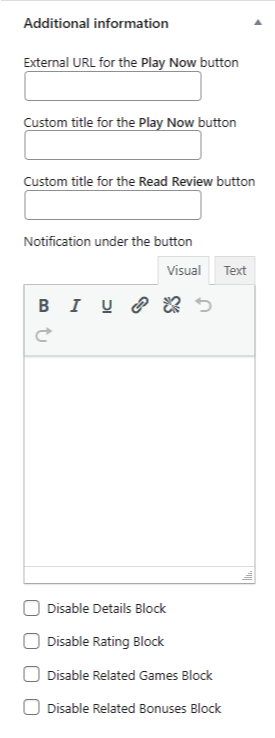
6) In the Template for this page block, you can choose one of the prepared organization (casino) page templates.
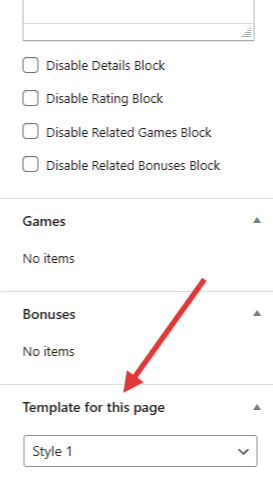
7) In the Short Description field, you can add a short description for the organization (casino), which will be displayed below its name.
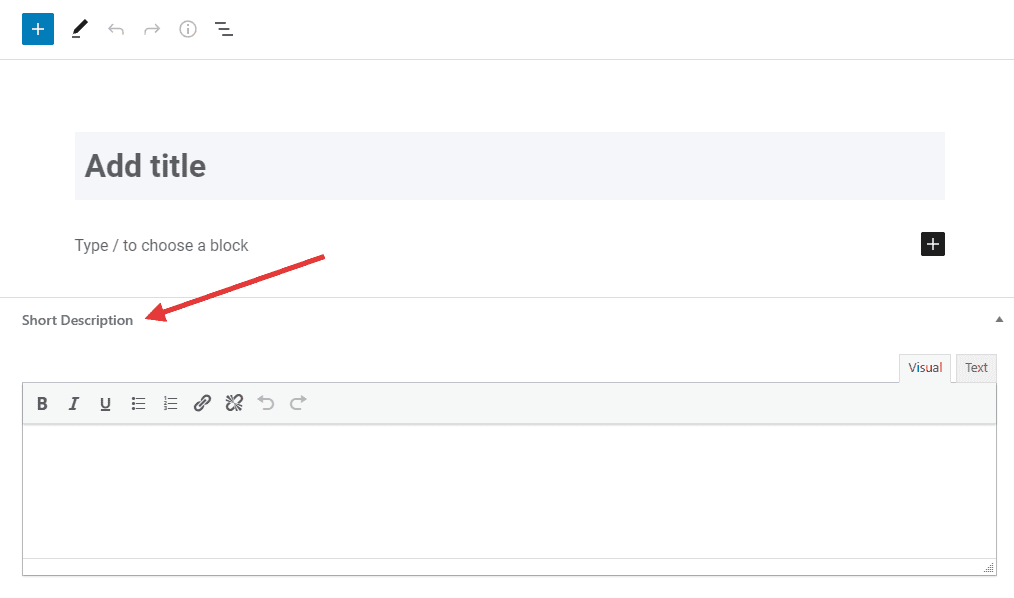
8) In the field Promotional Description, you can add some key points of the organization (casino), which will be displayed in the list with the rest of the organizations (casinos).
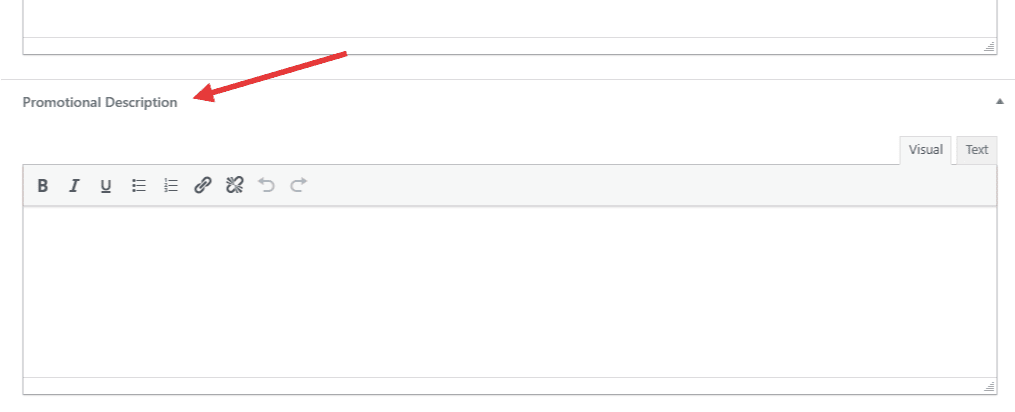
9) In the Detailed T&Cs field, you can add a detailed description of the terms and conditions for promotion and bonus accrual. You can also hide this description in the popup box and add your title to link to this popup.
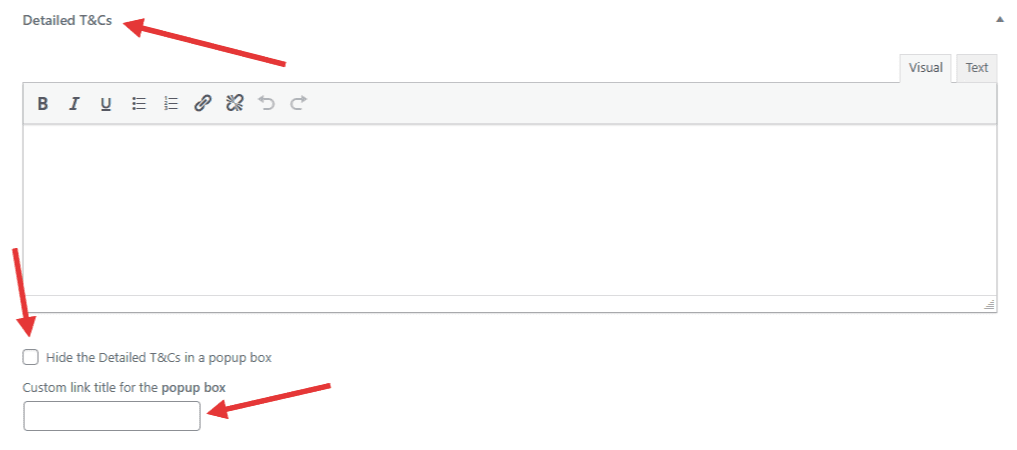
10) In the Item Ratings block, switches are available for you to select a rating according to the presented parameters. You can change the name of the rating parameters and the number of stars (from 5 to 10) in the ACES plugin settings.
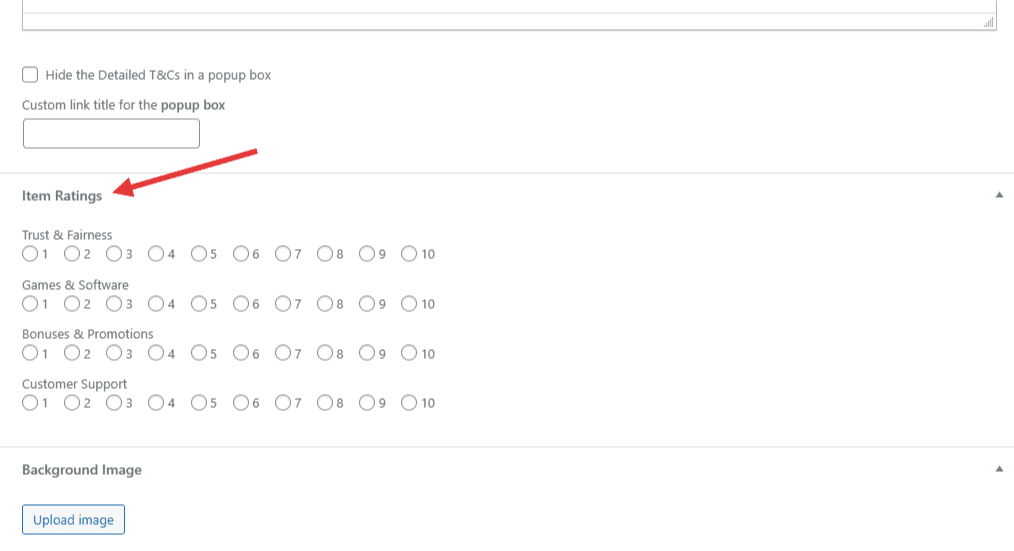
11) In the Background Image block, you can add a background image for the header with the name of the organization (casino). Only available for Style 3 and Style 3 (Without Sidebar) templates. The recommended size is 2000x400px.
